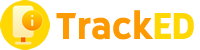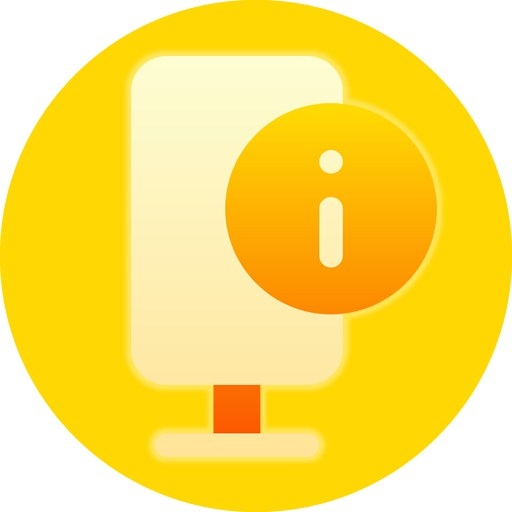How does TrackED Works?
Learn about how TrackED works and discover its fully automated system through interactive application.

1. Install and Enter your Pincode
Download our TrackED app and install in your android phone.

2. Setup Subjects
Tap "PROFILE" Menu at bottom then Select "MY SUBJECT".

3. Add Subject
Tap + Sign at the top right side to add New Subject then Fill-up the Form then Tap "ADD".

4. List of Subjects
Display list of your Subjects you added. then Tap "Back Button" Then Tap "SCAN" menu to start Scanning.

5. Scan Student's QRCode
Tap Select a Subject then Slide Time-in or Time-out, then Scan Student's QRCode - YOU'RE DONE

1. Emergency Text
Tap Profile Menu at the bottom then click Emergency Text.

2. Add New Subject
Tap + Sign at the top right to Add new Subject.

3. List of Subjects
Tap and select subject you want to parent's mobile number.

4. Add Parent's Details
Tap + Sign at the top rightside then Fill-up the form then Tap "ADD".

5. Send to All
Now, back to List of Subjects(Step #3) then select subject you want to send to all then type your "Message" then Tap "Send to All" - YOU'RE DONE

1. Report Menu
Tap "REPORT" Menu at the bottom.
a. Search Attendance
b. Daily Report
c. Monthly Report
d. Top Students Attendance

1a. Search Attendance
1. Select a Subject
2. Select In/Out/Both
3. Option to Search Student
4. Option to Select Date From and To.
Then Tap "FOLDER Icon(Look at the Red Square)" sign at the top right side to save on Excel.

1b. Daily Report
1. Select a Subject
2. Select Date From and To.
Then Tap "FOLDER Icon(Look at the Red Square)" sign at the top right side to save on Excel.

1c. Monthly Report
1. Select a Subject
2. Select Month
3. Input Number of School Days: Usually 22 Days
Then Tap "FOLDER Icon(Look at the Red Square)" sign at the top right side to save on Excel.

1d. Top Students
1. Select a Subject
2. Select Month
3. Input Number of School Days: Usually 22 Days
Then Tap "FOLDER Icon(Look at the Red Square)" sign at the top right side to save on Excel.
How to Extract Attendance Data Report to Excel?

1. Tap FOLDER Icon
Tap "FOLDER(Look at the Red Square)" sign at the top right side to save on Excel

2. Search DOWNLOAD Folder
Tap "DOWNLOAD" Folder

3. Create Folder
Tap "CREATE NEW FOLDER" to save your Report

4. Type Name of the Folder
Type Name of the Folder then Tap "OK"

5. Tap "USE THIS FOLDER"
Tap "USE THIS FOLDER" to continue

6. Tap FOLDER Icon
Allow TrackED to access files on Attendance? Just Tap "YES"

7. Report Exported
Attendance Data Report save successfully! Your'e Done

8. Locate Excel file on your Mobile
Now, You can check your excel on Download Folder and Transfer it your laptop.